March 2023
SMS is now available
Last month we introduced a new way of asking your customers for feedback and reviews via SMS.
Using SMS (text messages) along with sending survey email invites allows you to engage your customers in the way they prefer, which is yet another step in creating great customer experiences.
Ask your customer what they prefer
To determine if SMS is right for your business, you'll need to find out if your customer prefers SMS or email. If you already know their preference, great! If not, you should ask. In addition to asking during the normal course of business, you already have a tool at your disposal to help determine this.
Consider adding a question to your LoyaltyLoop survey that asks each customer their preference. If they prefer SMS, the survey can ask them to provide their mobile phone number too. If you want to add this question to your survey, simply reach out to our support team at support@loyaltyloop.com or 888-552-5667 option 3.
Other indicators of possible preference
Keep in mind there could be other indicators to help you determine a customer's communication preference. Do they work away from the office? Do they rely on their phone for everything? Are they younger? These are possible types of clients who might respond favorably to SMS survey invites.
As we discussed before about the new kinds of clients we can expect in the future, younger people have never known a world without cell phones and texting. As more of the workforce is populated by younger generations, you will likely see a greater need to embrace SMS, and it may ultimately become the primary method of communication.
A trick to identifying customers who might prefer SMS, is to look in your Customer view in LoyaltyLoop. Any customer who has never given feedback to your survey, which has only been sent via email at this point, might be someone who does not prefer email communication. Consider engaging these people to identify if they prefer SMS.
Why SMS can be powerful
In addition to the primary benefit of communicating in the way your customer prefers, there are other reasons why your customers might respond to SMS survey invites:
- Over 90% of SMS messages are read within 3 minutes of receipt
- SMS is accessible to nearly all mobile phone users
- By definition, SMS messages are short and can be read in seconds
Overall, SMS is an effective and efficient way to communicate with customers, providing a fast, convenient, and cost-effective way to keep them informed and engaged.
Are you ready to begin sending invites via SMS to your clients? Please read our guide here, titled How to enable the SMS Add-On?. Or if you like reach out to us drop us an email at support@loyaltyloop.com or 888-552-5667 option 3, and we’ll be glad to help.
New Integration for Print Reach Midnight

Software: Print Reach Midnight
Automation: API Integration
LoyaltyLoop and Print Reach announce the availability of the new LoyaltyLoop Midnight Integration Add-On. This Add-On provides a new level of simplicity for LoyaltyLoop users running Midnight software.
When using this Add-On, Midnight customer contact data (i.e., customers to be surveyed) will be automatically sent to your LoyaltyLoop account. There are no exports to run, no manual uploads, no emails to send.
Key Advantages of this Integration Include:
- Set it, and forget it!
- Engage the customer soon after their transaction
- Send requests as often as daily
- Save time (and money) not running report queries
Instead of batching and sending all feedback requests once a month, the integration gives you the option to send requests for feedback as frequently as daily or weekly. Moving the feedback request closer to when the customer experienced your business can increase both the quality and quantity of responses.
How to fix a mistake on a survey response?

Photo by Jelleke Vanooteghem on Unsplash
From time to time a customer may accidentally answer your survey incorrectly, intending one thing, but picking the wrong choice. The cause could be anything, they skimmed the answer options, or perhaps they were tired and just assumed the positive answer options were on one side of the survey or the other. It happens.
If the customer intended to rate your business positively, but answered negatively, you might be emailed a Poor Survey Alert, which in turn hopefully prompts you to reach out to your customer. Or you read the response, and you identify what you believe to be a mistake by your customer. When you reach out to your client, you'll quickly discover they thought they had given a positive survey response. You can rest easy now, but how do you fix the survey response?
By far, the best approach is to ask the customer to correct their mistake directly. All the customer needs to do is click the survey link in the invitation email again, correct their answers, and resubmit the survey. If the customer deleted the email, send a request to our support team asking us to send the survey email to that specific customer again (please include the customer's email address), and we'll resend their unique survey link to them, or we can provide it to you to provide to them. Allowing the customer to correct their response may trigger them to provide a testimonial, review, referral or other valuable insight. When they resubmit their survey response, the system will be updated with the most recent response, and indicate this visually.
In some rare cases a customer will confuse the direction of the scales, and answer 100% negative but their comment is all positive. You'll likely uncover the mistake (and have a good chuckle with them) when you call the customer to inquire about their bad experience. In this rare instance where they answered 100% negative for all questions, yet they provided a comment that is obviously all positive, our team can make the correction upon request from your LoyaltyLoop admin. Again, we only do this when the choices are the absolute lowest scores to all questions, yet the customer's comment is obviously positive with glowing feedback.
Though customer mistakes on surveys are rare, they do occur. To help customers pick the correct ends of the scales, you may want to consider updating your survey with graphical features. One such graphical element we can add to your survey with visual cues as outlined in this post below.
Reduce mistakes with visual cues
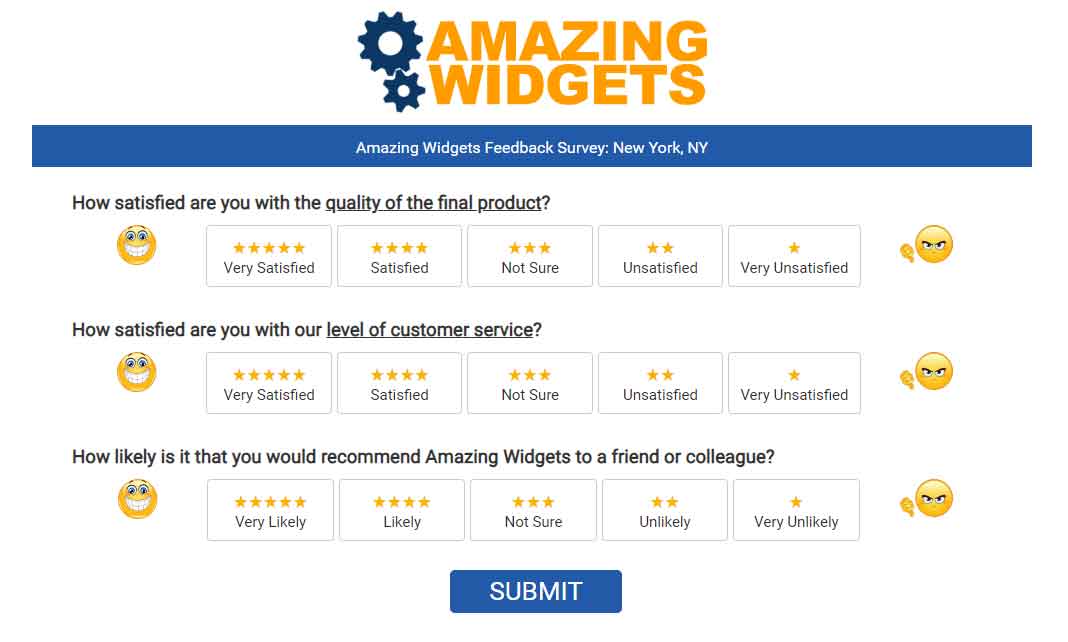
If you haven't had your survey updated in a while, you might consider adding visual cues to the choices to freshen up the look and feel, which also aids your customers in answering.
Start off by looking at your existing survey. Go to Settings, (then click on a location if necessary) and then on Survey Preview in the “Survey” group. If you don't see any visual cues, or it looks a little dated, it might be time to freshen it up.
Don't worry. Our team will make all the changes for you. We offer a number of options for visual cues including stars, emojis, labels and more. We will also update your survey to the mobile-friendly design.
While you don't want your survey to become too busy in appearance, here are a few examples to help you visualize what your survey questions could look like.
A simple enhancement is adding emojis to the ends of the scale. This simple update helps customers quickly identify the direction of the choices, further aiding them from making a mistake. This works great with any scale, and in particular on the traditional 11-point (0 to 10) scale for NPS questions.

Or, you might prefer to add stars to the choices, or even both stars and emojis. The stars work particularly nicely with the 5-phase choices, as shown below. Employing the 5-star cues is also aligned with most review platforms, and hence has a consistent feel with those platforms.

Whatever visual cues you prefer, our team will make the changes for you. All you need to do is reach out to our support team at support@loyaltyloop.com or 888-552-5667 option 3.
Remove our old domain from your SPF record
LoyaltyLoop is in a constant state of positive improvement and development. Our developers are always hard at work improving your LoyaltyLoop experience by following our development roadmap, or by taking suggestions you give us in your feedback.
As we progress along our development roadmap, making improvements here and there, we occasionally pass a point where a previous setting, or recommendation is no longer necessary. One such setting you can now remove, relates to your SPF record.
SPF (Sender Policy Framework) is a setting that helps to, in part, authorize LoyaltyLoop to send emails on your behalf. We often help you set this up in your domain settings to prevent your survey invites from landing in your clients’ spam folders. The tricky part of SPF, is that you can only have 10 records, and if you use other email programs, the 10 records can be used up quickly. There are advanced ways of allowing more, but the best way to manage this is to prune unused records to free up some space.
If you look at the sending email for your survey invites, and the sender is owner@xyzcompany.com, then xyzcompany.com is your sending domain. You can free up space by removing our old SPF record.
You can safely remove from your SPF record:
- include:wappmail.com
- include:spf1.worldapp.com
The only SPF entry you need is include:sendgrid.net. We can also look at your SPF settings for you to see if there are any changes that need to be made or if you have any questions, drop us an email at support@loyaltyloop.com (or call 888-552-5667 option 3).
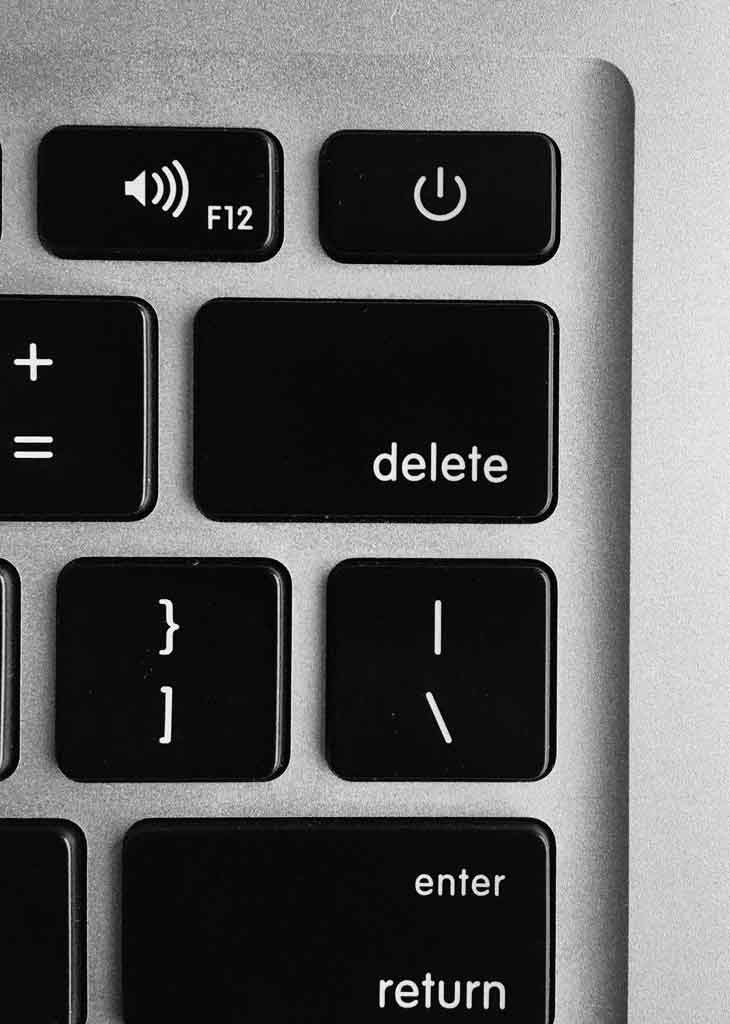
Photo by Ujesh Krishnan on Unsplash
